3 things brick & mortar businesses can do right now to get online From Google My Business and local search, through to social media and website build... [wpseo_breadcrumbs]It's hard to know where to start as a physical business getting online, making digital and...
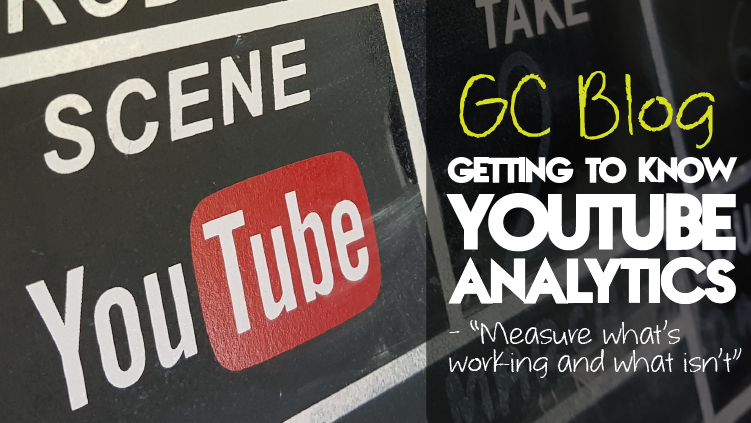
Getting to know YouTube Analytics
Getting To Know YouTube Analytics
measuring what’s working and what isn’t within YouTubes analytics
As the second largest search engine, YouTube is a platform that can offer great success to brands, businesses and individuals – that is, if you know what your’e doing with it.

While it may seem like the past few years have seen more and more people start creating content on the video platform, it’s not quite as simple as making a catchy, cool video and uploading it – only for it to instantly go viral and take over the world. As nice as that would be. Instead, for those who truly want to see success on YouTube, getting to know YouTube’s analytics capabilities is crucial.
Analytics gives you the opportunity to measure what’s working and what isn’t – meaning you can then use this information to do more, or less, of that kind of activity. This allows you to zero in on what your audience actually likes, and do more of it – keeping people engaged.
Once you start delving into the world of YouTube Analytics it can be easy to get distracted by all of the shiny charts and graphs you come across en route. That’s why we’ve broken out the need-to-know info you should look at in order to use this data to your advantage.

Wait, how do you find this stuff?
Let’s start at the beginning. If you want to start understanding YouTube Analytics then you need to know how to find it.
To get there, all you have to do is head to the Creator Studio tab of your account, and hit the Analytics drop down. This will open up a dashboard with lots of different report options, including: Overview, Real Time, Earnings, Watch Time and Engagement. That’s where the fun starts.

The need-to-knows
Now that you have access to this wealth of information, working out what bits actually impact you can be a task. That’s where we can help.

To start, the Overview Report is a top-level summary of your content’s most recent performance – a bit like the Google Analytics homepage. If you’re putting out videos, this report can give you a quick look at whether things are going well or not, as well as offering demographic data for your audience.

The Real Time Report is a great way to get a feel for how your videos are performing early on, as the graphs show how many people are watching your channel in, you guessed it, real time. You can see the views on the top few videos, with estimated real-time views across two graphs – one showing hour-by-hour, and the other minute-by-minute.
If you’re sharing ad-friendly content as a business, then the Earnings Report lets you keep an eye on your earnings. YouTube does, however, remind people that the estimated revenue seen here may not be identical to actual payments, due to final adjustments made during the payout period.

Watch Time Reports are one of the most relevant sections to get familiar with in YouTube Analytics, as they show you how long people are staying on your videos. These can help you fine-tune your content; for example, if you notice that a lot of people are dropping off at 20 seconds, what happens at that point? What can you do to fix it?

Finally, the Interaction Report deep dives into another key area of video performance – engagement. Views aren’t the be-all-and-end-all and can be seen as a vanity metric, so you want to encourage people to like, comment, subscribe, or share your content – and that’s what this report can help you track.
Top Tip: One specific metric to keep an eye out for is Average View Duration. You can get this by dividing your Watch Time by Total Views. This shows you how long, on average, your audience stay watching your videos. A high Average View Duration means YouTube’s clever little algorithm will realise you’re creating epic, engaging content that keeps people interested, and will give you a boost in the search pages. The higher the retention rates, the better you’ll rank. Simple.

Knowledge is power
When it comes to analytics, there are tons of different possibilities and routes you can explore – which is all part of the fun. That’s why you can never stop learning. YouTube offers free online courses and lessons through its Creator Academy, where you can learn how to make better videos, earn revenue, or track how your channel is doing through using analytics.

If you’d like to learn more about making the most out of your YouTube channel, have a read of our blog all about optimising your video content to be found:
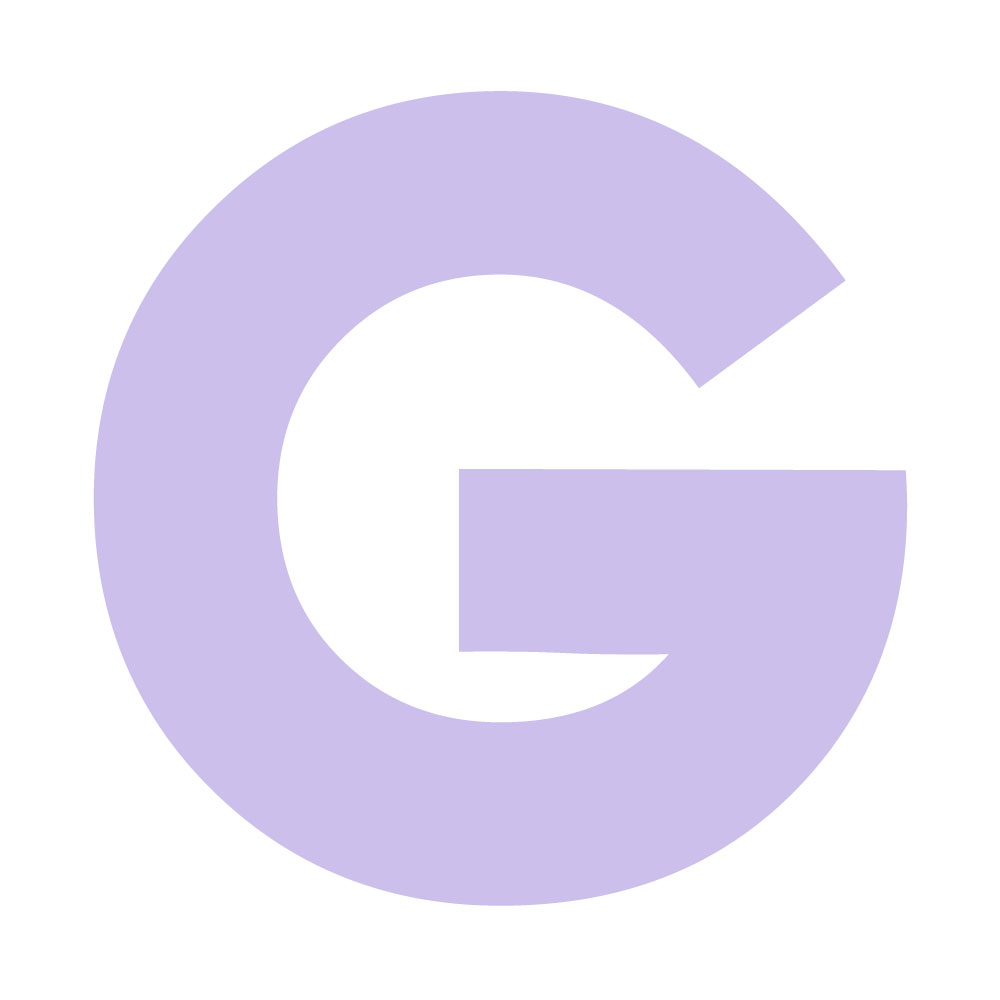
Liz Quinn
Digital Creative Manager
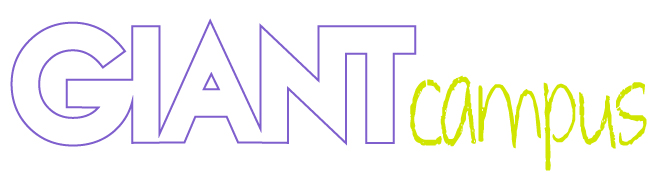

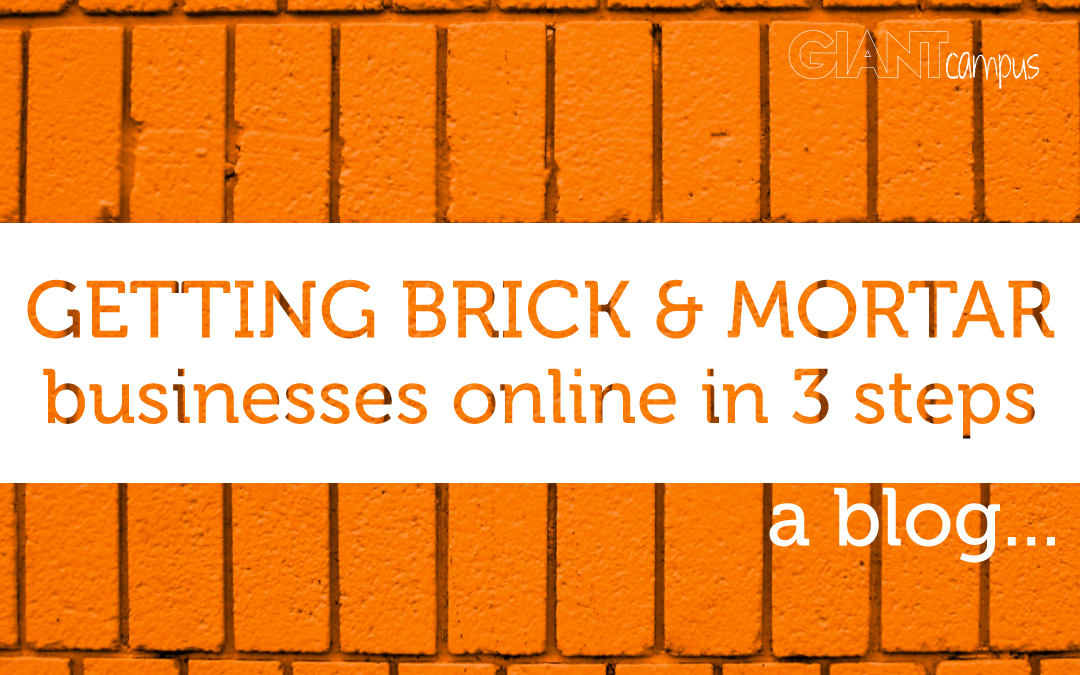
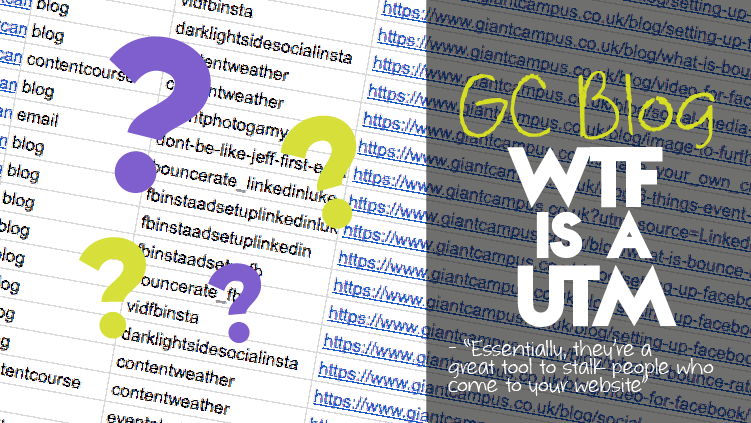








Recent Comments